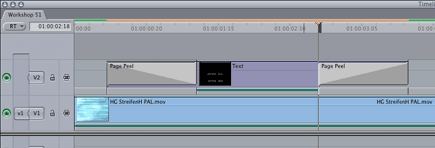|
Place the video generator CGM Text in your timeline one track above the background scene. The screenshot shows the final compositing. |
|
|
|
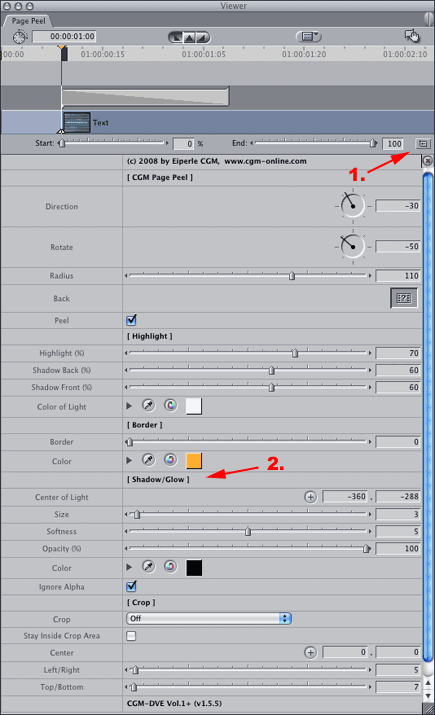 |
|
Of course you can define other settings for the shadow, but then you have to animate the settings of the Crop/Shadow/Border filter using keyframes. |
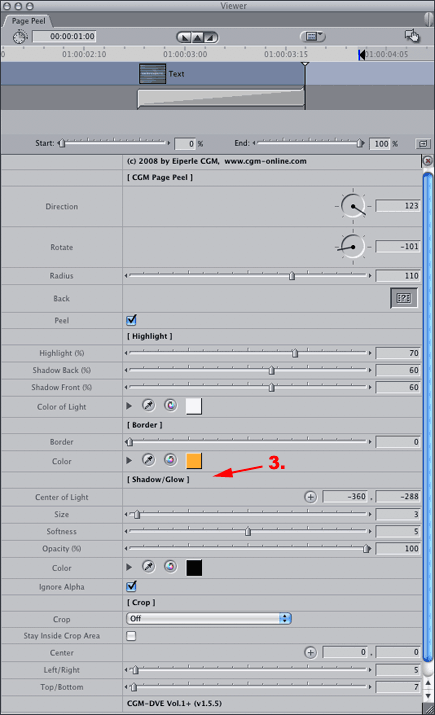 |
|
The filter also creates a shadow during the incoming and outgoing effect, but as we don't need this we'll have to limit the duration of the video filter. Place the playhead at the end of the incoming video transition and drag the start marker (4) of the filter to the playhead position. Then place the playhead in the timeline at the start of the outgoing video transition and drag the end marker (5) to the playhead position as shown in the screenshot. Last of all you should use the same shadow settings (6) as used in the video transitions and switch off the cropping. That's all, folks! |
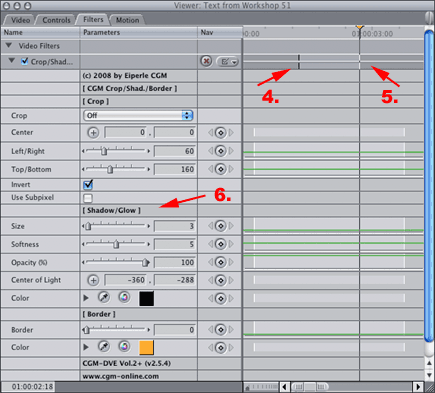 |