

How to add a timecode burn to a timeline.


|
CGM DVE Vol.3+ (and CGM DVE Complete) contains a video filter which is very useful for adding a timecode burn to a movie. This workflow shows how to add the sequence timecod. Open the timeline of your movie and select all the clips. To do this simply select the Sequence window and press Apple + a on the keyboard. Execute Sequence / Nest Item(s)... from Final Cut's pulldown menu. Final Cut asks for a new Sequence name and confirm this request with OK. |
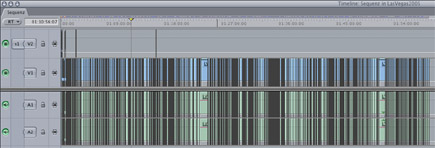 |
||||||||||||||||||||
|
The preset timecode reader is set to 29,97 fps (DF) format. Do the changes you need and render the result if necessary. Ready! |
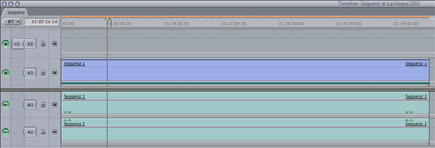 |
||||||||||||||||||||
If there is a reel name defined, it will be displayed in the second line. |
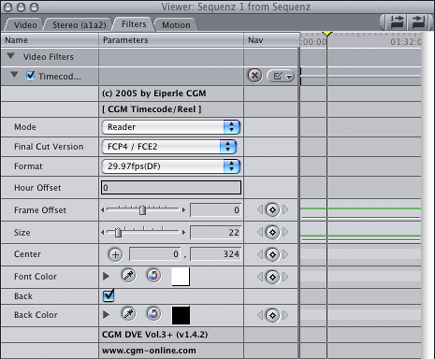 |