'Pleasantville' Look
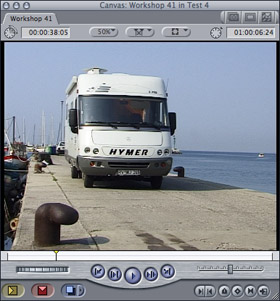
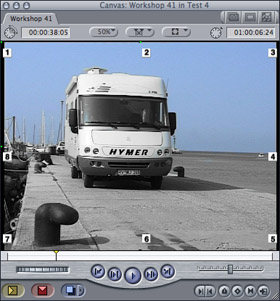
'Pleasantville' Look
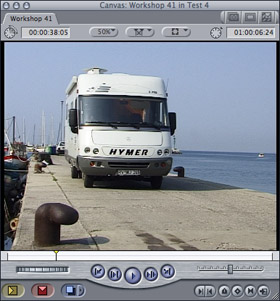
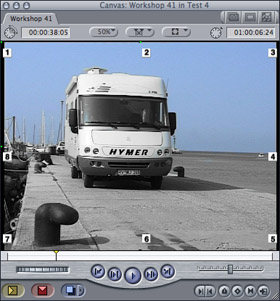
|
I wrote this workshop because a lot of you like the 'Pleasantville' look where a single object is colored and the rest of the screen is black and white. Apply the CGM Sel. Color Corr. 8P video filter (located in Video Filters / CGM DVE Image Control) to your video and open its input controls in the viewer. Set the Sample Color to the color you don't want to change. The best way doing this is to use the color picker gadget and select the color in the Canvas. Adjust the Tolerance, Edge Thin, etc. in the Color Mask section. Enable the Invert Color Mask option and set the Fill Color to black (or grey). All other colors will be desaturated and you can see the 'Pleasantville' look. If the sample color occurs in areas beyond the colored object you can use the Area section to limit the effect to a specified area. Just set the 8 points around your colored object, select the "Multiply with Color Mask" Method and switch on the Invert Area option. In the above example I have added the Color Corrector video filter and boosted the saturation. The CGM Sel. Color Corr. 8P is included in the plugin packgages CGM DVE Complete and CGM DVE Vol.2+.
|
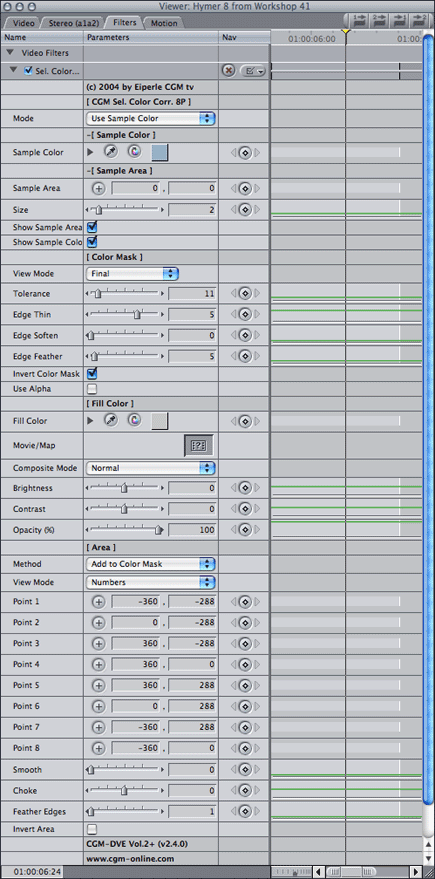 |