How to create individual titles
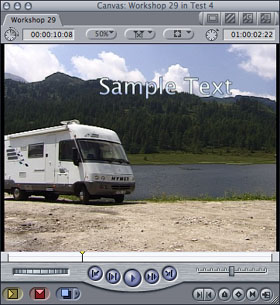
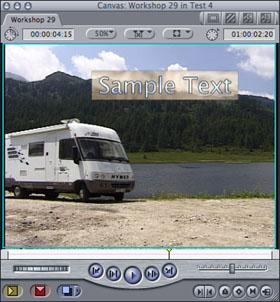
How to create individual titles
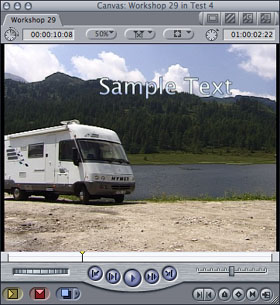
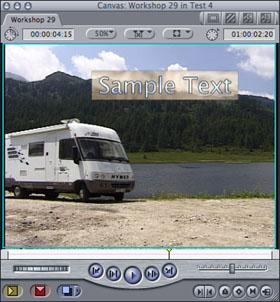
|
First place the background video onto the timeline and the video generator CGM Text (located in: Video Generators / CGM DVE Text) onto the track above and open its settings. |
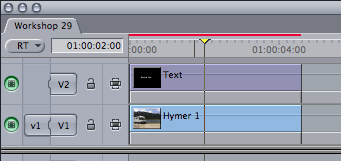 |
|
FCP 3 and FCE 1 users should switch on the Use Subpixel rendering gadget. Final Cut Pro 4 and Final Cut Express 2 systems include an improved text engine so they don't need the subpixel rendering feature.
|
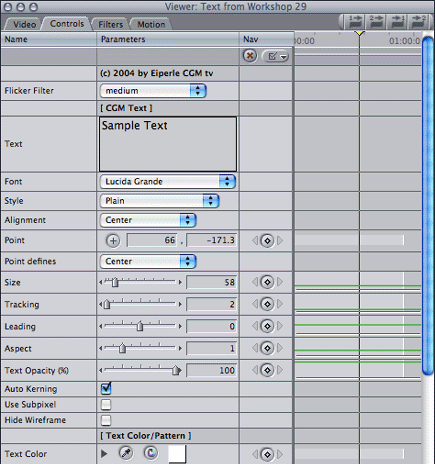 |
|
Now you can adapt the colors of the pattern to the color of your background video by turning on the Tint Text Map gadget (2), selecting the color picker Tint Color (3) and then picking the color needed from your background video. In this example I have chosen the blue of the sky. In most cases you'll get the best result when you adjust the brightness range of your pattern. Enable the Brightness/Contrast gadget (4) and modify the Brightness slider (5) to the desired amount.
|
 |
|
If you prefer to use a pattern instead of only one color, you can drop a pattern into the Back Movie/Map well (6). You can adapt the colors of the pattern to the color style of your background video. Turn on the Tint Back Map gadget (7), select the color picker Tint Color (8) and pick the color from your background video. Here I've picked the color of the gravel. In most cases you'll get the best effect when you change the brightness range of your pattern. Therefore enable the Brightness/Contrast gadget (9) and modify the Brightness slider (10) to the desired amount. |
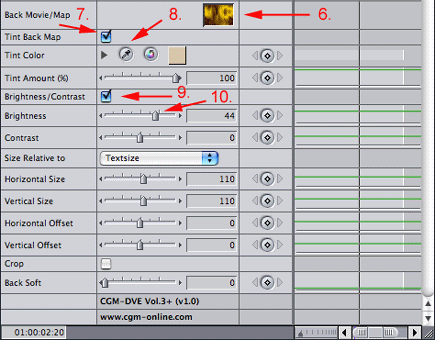 |