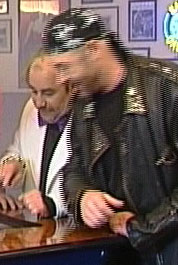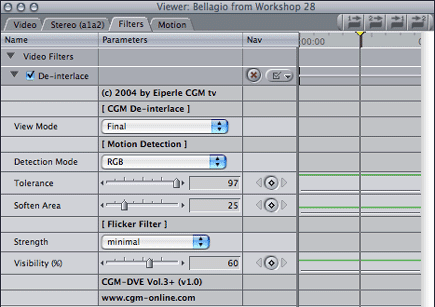|
First place the video onto the timeline. |
 |
|
Ready! Take a look at the result. You'll notice that the man moving in the foreground is interpolated, yet the desk and the background have not changed. Point here to see the original movie. |
|
|
The View Mode setting Final shows the deinterlaced video. The Motion Detection setting shows a black and white image. The areas where the plugin thinks there is motion are colored black and the still areas are colored white. You can tell the plugin how the motion detection should work. If you use Detection Mode: RGB the plugin follows the movement in the colors whereas in Luminance mode the plugin detects only the movement in the luminance. The Tolerance slider defines the amount necessary to make the plugin think that there is a movement. The movement can be softened by using the Soften Area slider. The Flicker Filter can be combined with the motion detection and the interpolation method. You can modify the visibility of the Flicker Filter result by setting the Visibility slider. |
|