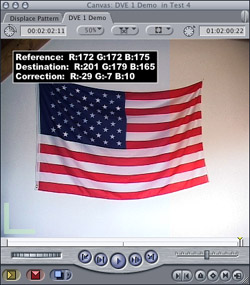|
Apply the filter CGM Match Color (located in Video Filters / CGM DVE Image Control) to your scene and open its settings. Click on the eyedropper in the Destination Color area and select this color in your canvas which should be the same as the reference color. Postion the playhead on a scene from your reference camera which you wish to use to establish the color balance. Click on the eyedropper in the Reference Color area and select the reference white in your canvas (ideally white or light gray). In the example I selected the white wall surface to the right of the flag. Final Cut Pro/Express calculates the difference between the reference and destination color and adapts all the colors accordingly. As this may cause wrong colors in the shadows, midtones or highlights, adjust the amount of color correction for the Highlights to 0%, Midtones to 100% and Shadows to 30%. These figures can differ and depend on the particular clip and the amount of the color correction, so you may need to tweak these settings. You're done! |
|
|
To add a color manually, simply adjust the sliders for Red, Green and Blue. Tip: you’ll get best results by choosing light gray instead of white.
|
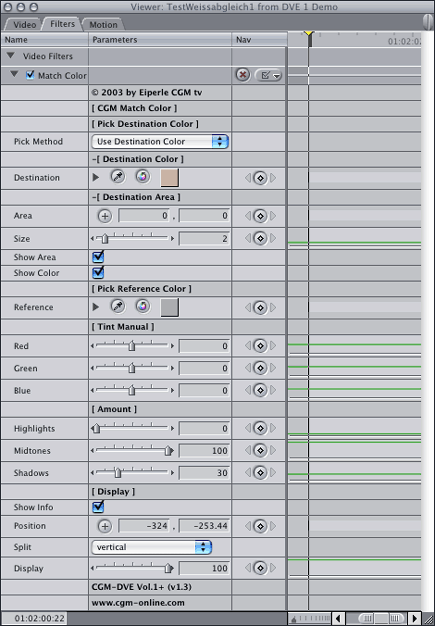
|