Softwipe
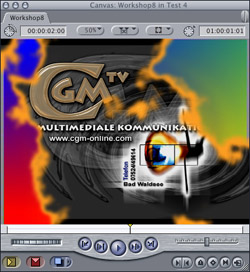
Softwipe
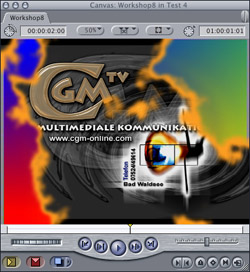
| Apply the CGM Softwipe video transition (located in Video Transitions / CGM DVE Dissolve) and double-click to open its input controls in the viewer. |
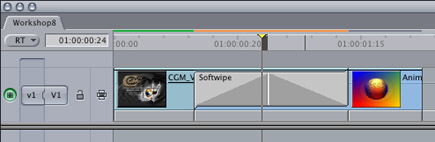 |
|
In the upper area you can modify the width of the dissolve area. The smaller the amount for Softness, the sharper the dissolve. Then select the desired dissolve pattern and its parameters. There are five methods: Directional: Generates a smooth wipe with a definable direction. Radial: Generates a smooth radial wipe with a definable center. Movie/Map: Generates a pattern wipe. Movie/Map+Directional: Is a combination of Movie/Map and Directional. Movie/Map+Radial: Is the combination of Movie/Map and Radial. Drag a pattern onto the field Movie/Map and switch the Method to Movie/Map. In this example we've used CGM Clouds; there are altogether 67 different patterns in the Softwipe Patterns folder. You also can use your own patterns or video scenes. Modify the color of the dissolve area with Temporary Pattern or Movie/Map. If you wish to display a picture or video scene in this area, simply drag this into the field Movie/Map. Set the Width to zero if you do not want any color or pattern. * You`ll find the Softwipe Patterns folder on the CGM DVE CD. If you don`t have the CD, the Softwipe Patterns can be found in the download area of our website (www.cgm-online.com), contained in a single file "Softwipe Patterns as PCT`s". This file contains 67 different dissolve patterns. |
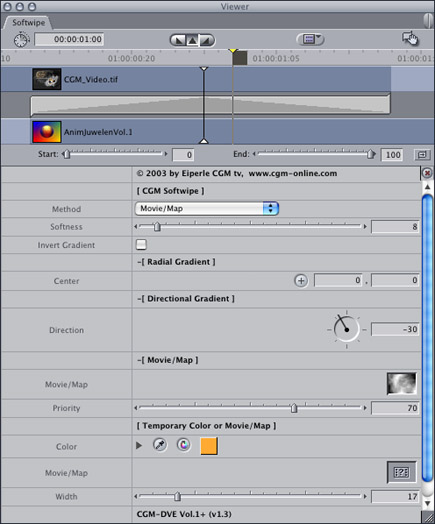 |