|
CGM DVE Vol.1+ (and CGM DVE Complete) contains a widescreen generator which is very useful for adding a widescreen matte to standard video. The benefit of this workflow is that the matte is independent of any move or scale operations which are done to the footage. The matte will be rendered in realtime and it's possible to switch off the matte temporarily while cutting and previewing. Cut your movie in the timeline. It doesn't matter how many tracks you need for your compositing. Then place the CGM Widescreen video generator (located in Video Generators / CGM DVE Text) one track higher as shown in the screenshot. |
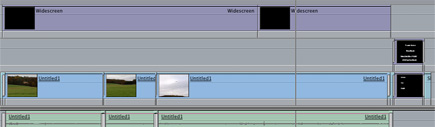 |
||||||||||||||||||
|
Ready!
|
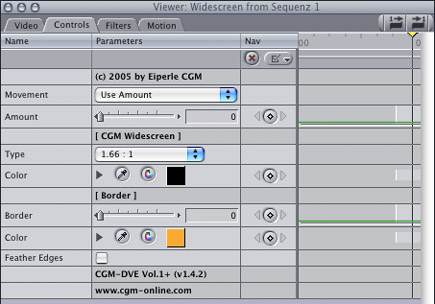 |
||||||||||||||||||
|
|
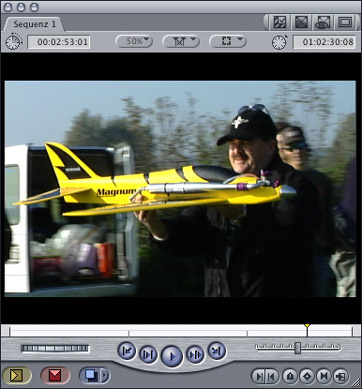 |